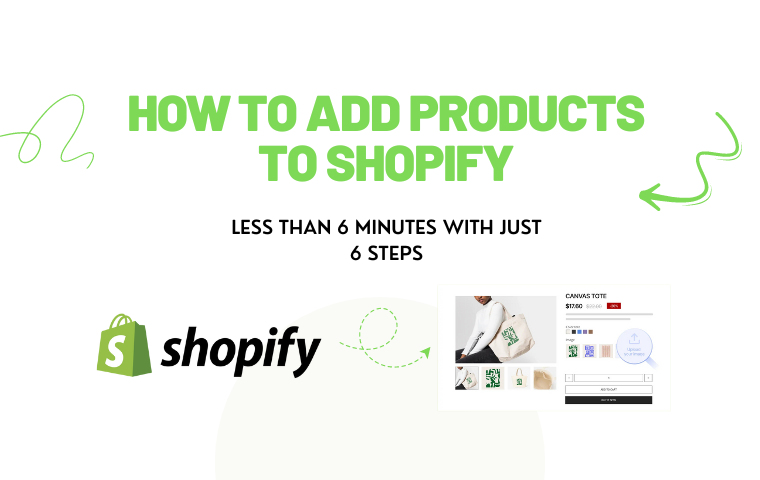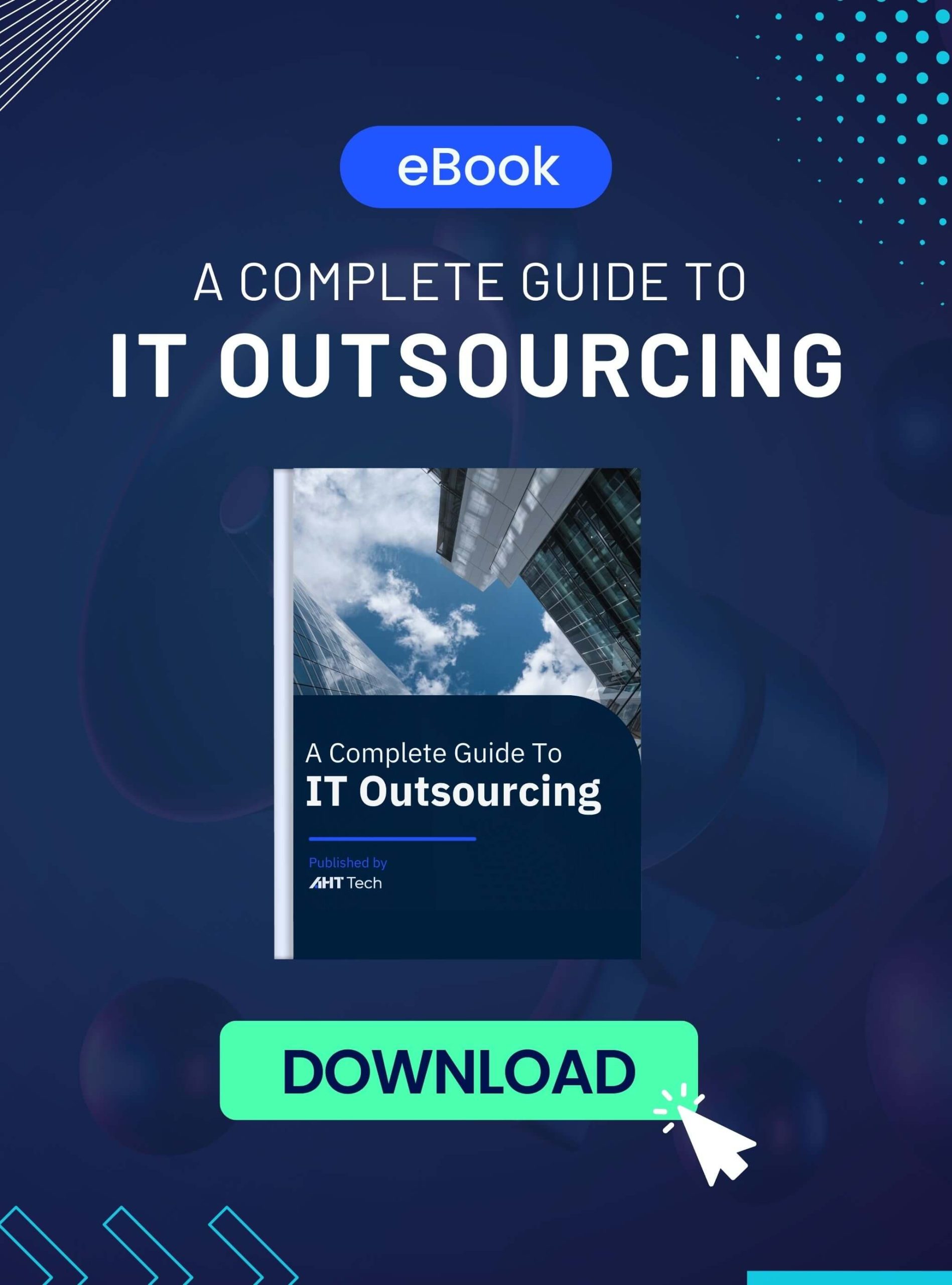TABLE OF CONTENT
How to Add Products to Shopify: A Comprehensive Guide with 6 Big Steps
Best Tips when Adding Products to Shopify: How to Enhance Your Product Page
Conclusion
How to Add Products to Shopify: A Comprehensive Guide with 6 Big Steps
These 6 simple steps below will help you quickly understand and practice the ways of how to add products to Shopify:
Step 1: Accessing Your Shopify Admin Panel
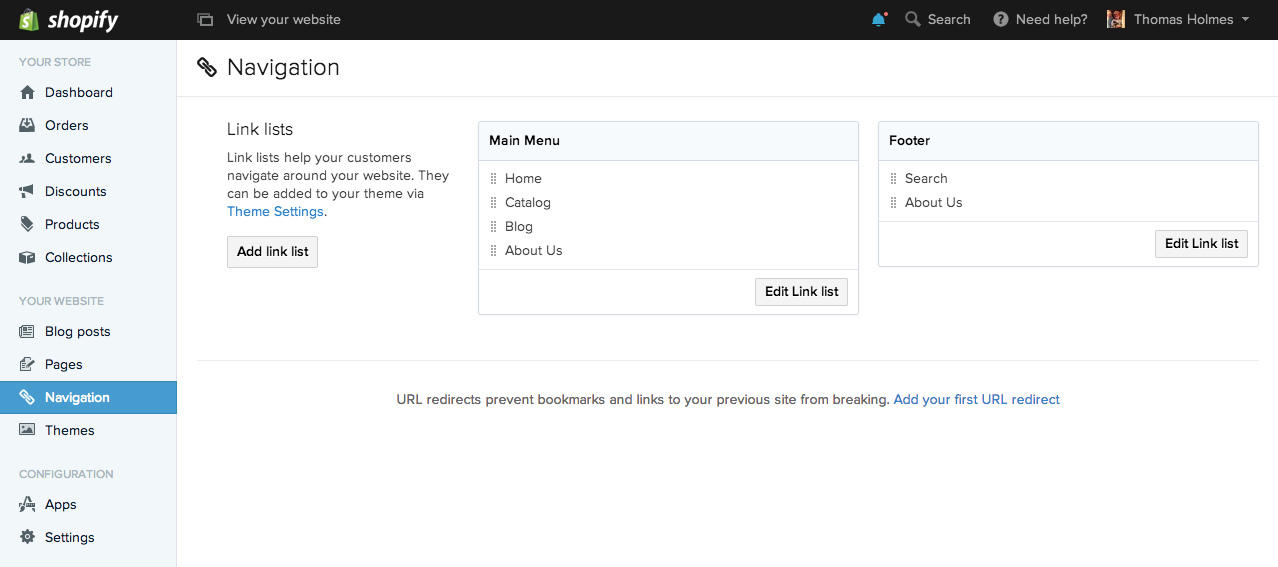
The first thing you need to do in the how to add products to Shopify process is to successfully access the Shopify admin panel.
- Sign in to your Shopify account: You need to go to the Shopify website and sign in (with the email address and password) you used to sign up for your Shopify account.
- Navigate to the admin panel: After successfully logging in, navigate and look for the “Admin” button on the Shopify screen.
- Get familiar with the Shopify admin panel: take some time to get familiar with the admin panel. The elements here will help you effectively manage your ecommerce business, including orders, products, customers, etc.
Step 2: Navigating to the Products Section
Next, go to the “Products” section on the admin page – where you can manage all the elements and aspects related to your product inventory.
- Search and click on Products on the menu bar.
- Read and learn all the steps you can take to complete the how to add products to Shopify section, including viewing products, adding products, editing products, and organizing your product list.
Step 3: Adding a New Product and Fill Out Product Details
Once you’ve successfully entered the Products section of Shopify, it’s time to add a product and provide detailed information about it. Of course, this is an important step and requires the highest level of care in how to add products to Shopify tutorial. Entering correct, complete and interesting product-related information will help your product successfully reach many potential customers.
- Click on the “Add a product” button: click on the “Add a product” button that appears clearly on the screen. From here, you can enter detailed information and upload all the products, just as you wish.
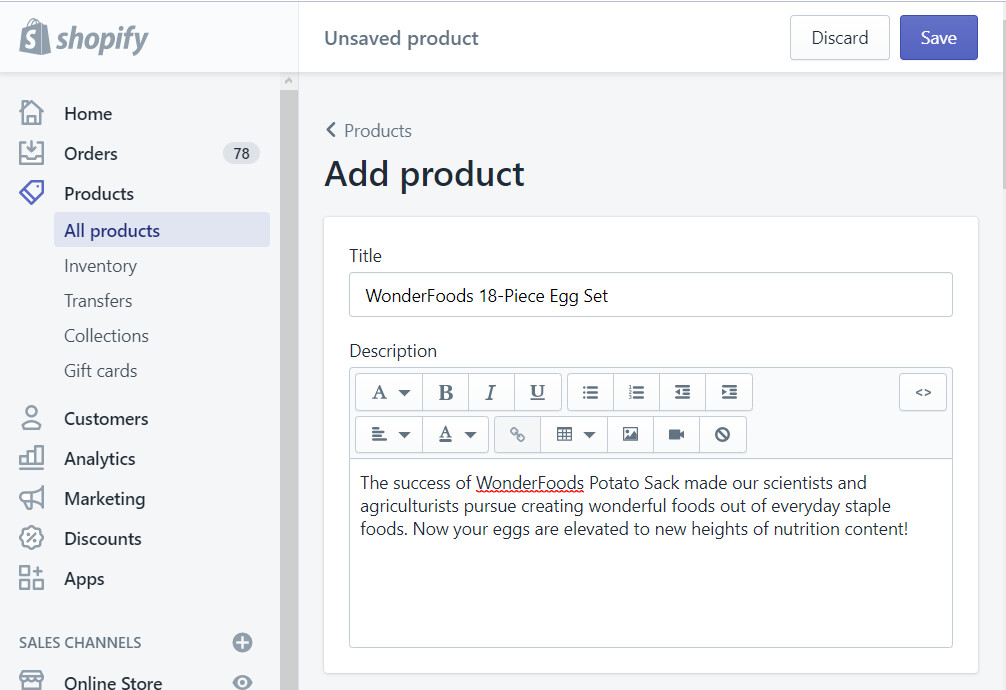
- Add a title: make sure the product title is short, concise and easy to remember, as this is the first thing customers see. At the same time, you also need to ensure consistency and uniformity in the way you title all products, from quotation marks to color and shape classification. In particular, you should use an SEO standard title to increase the product’s ability to appear with similar keywords.
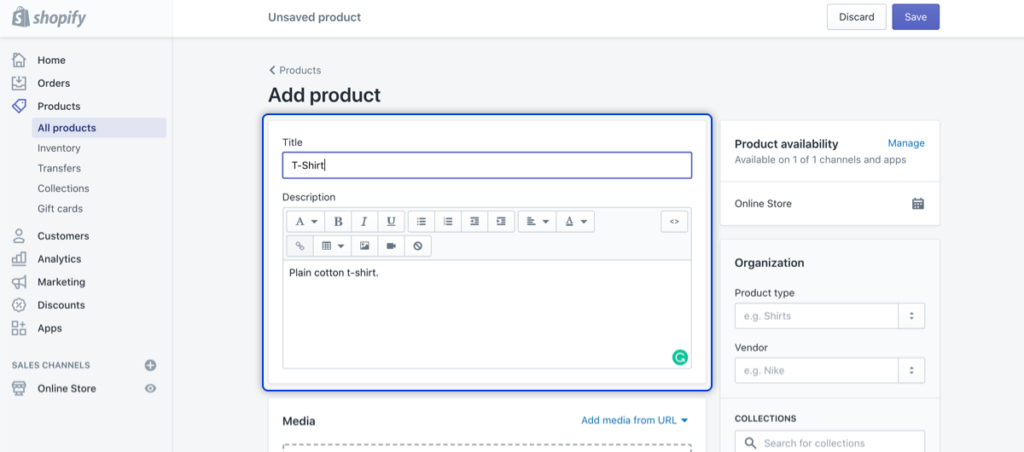
- Add a description: describe the most typical, outstanding and unique features of the product. You should go through a solid search of customer insights and pain points, to describe what problems this product can solve. Businesses also need to diversify the language and style in their documents to not cause boredom with readers in the way of how to add products to Shopify.
- Product supplier: clearly identify whether you are an intermediary business or the official manufacturer of the product. Being clear from the beginning creates customer credibility and trust in the origin of the product.
- Add related options: if your product has a variety of designs, sizes and colors, don’t forget to mark and add the related options section. This is a very good action to increase conversion rates in the process of ecommerce checkout, because when customers like it, your suggestions will act as leverage. This approach also helps you manage your inventory better.
Step 4: Uploading Product Images
Once you’ve filled in your product details, you need to upload a high-quality image to effectively showcase your product:
- Find and tap the “Add File” button on Media section: this action will allow you to upload images, videos or even 3D models of the product.
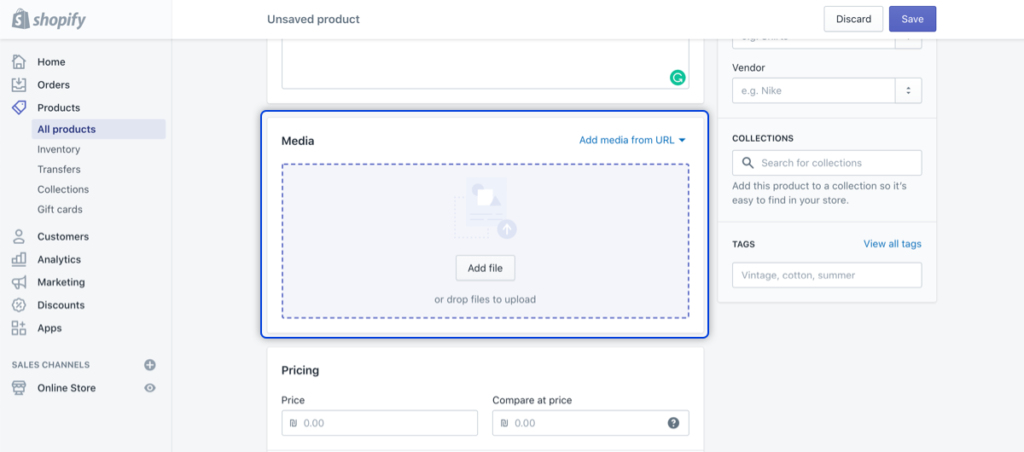
- Ensure an efficient upload process: you should add image files by dragging and dropping them into the designated area, importing from your computer, or adding from a URL.
- Pay attention to file specifications: make sure that the media files you upload fully meet Shopify’s required specifications for optimal display performance. Product images should be uploaded in PNG, JPEG or GIF format. If it’s video, keep in mind that the video file size should not exceed 1GB, and aim for 4K rated video resolution.
- Consistent naming: don’t forget this step on how to add products to Shopify process, because many people don’t pay attention, which affects the display results. You should use the product name to title the image, combined with other SEO keywords (if any) to improve the visibility of your store.
- Note for 3D models: particularly for 3D models of products, keep in mind that they need to be formatted correctly in GLB or USDZ. Shopify will automatically optimize 3D model files that exceed 15MB, so remember it when reducing file size.
Step 5: Create Collections and Adjust Another Settings
Once you’ve added product images to your website, you should consider organizing them into separate collections to enhance your site’s structure and improve the customer experience.
Product collections on Shopify allow you to group similar products together, thereby making it easier for customers to find the products they are most looking for. This is an important action that completes the how to add products to Shopify process. Some specific examples include “Ao dai”, “Men’s T-shirts”, “Luxury accessories”, etc giving the customers an easy-to-understand name so they can quickly click on it.
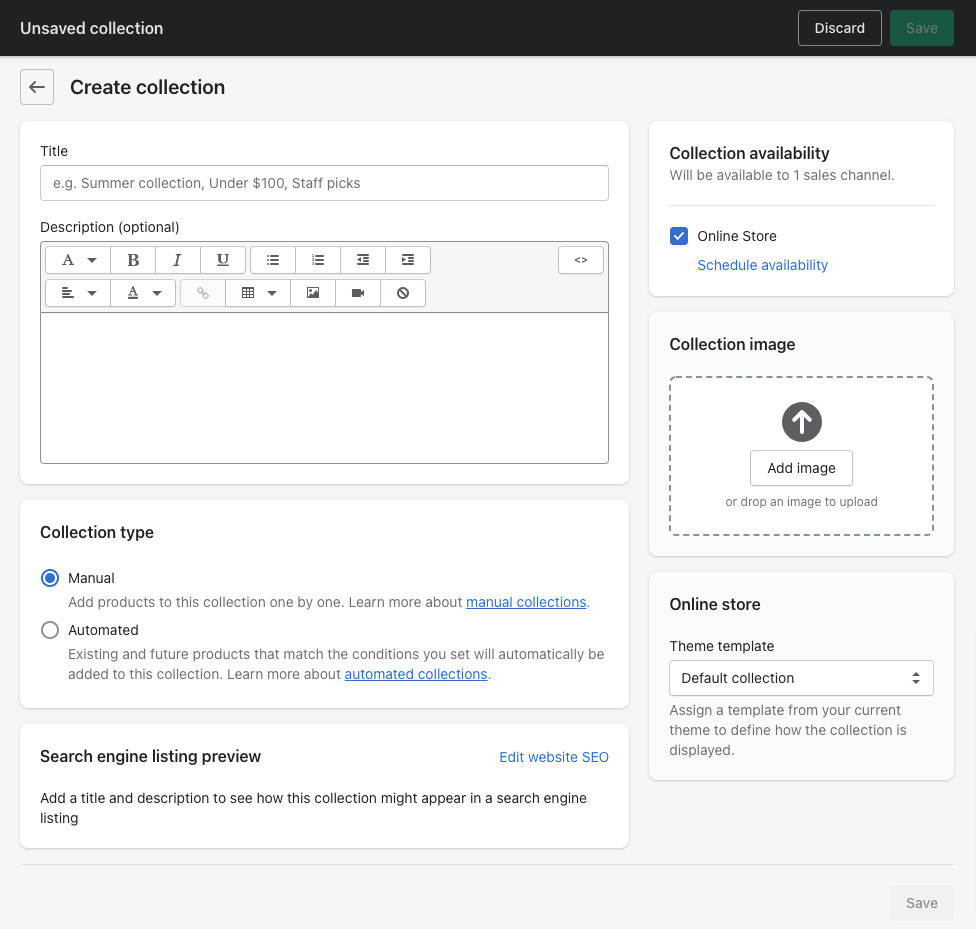
On the Shopify platform, there are two different ways of displaying collections:
- Manual collections: you need to manually add products to your collection after they are successfully published on the web.
- Automatic collections: products are automatically added to collections based on set conditions and keywords. This also simplifies your inventory management replenishment process.
Images of the collection will be chosen by the business owner. Otherwise, Shopify will automatically use the image of the first product in the collection as the cover photo.
Besides creating a collection, you also need to consider some other settings:
- Review discount campaigns for each product and clearly determine when customers can apply discount codes (for example, buying 2 or more products of the same collection).
- Set up fast and slow shipping methods, with a variety of carriers and delivery and receipt times for each product.
- Install product review features and have promotional activities that encourage customers to leave real reviews.
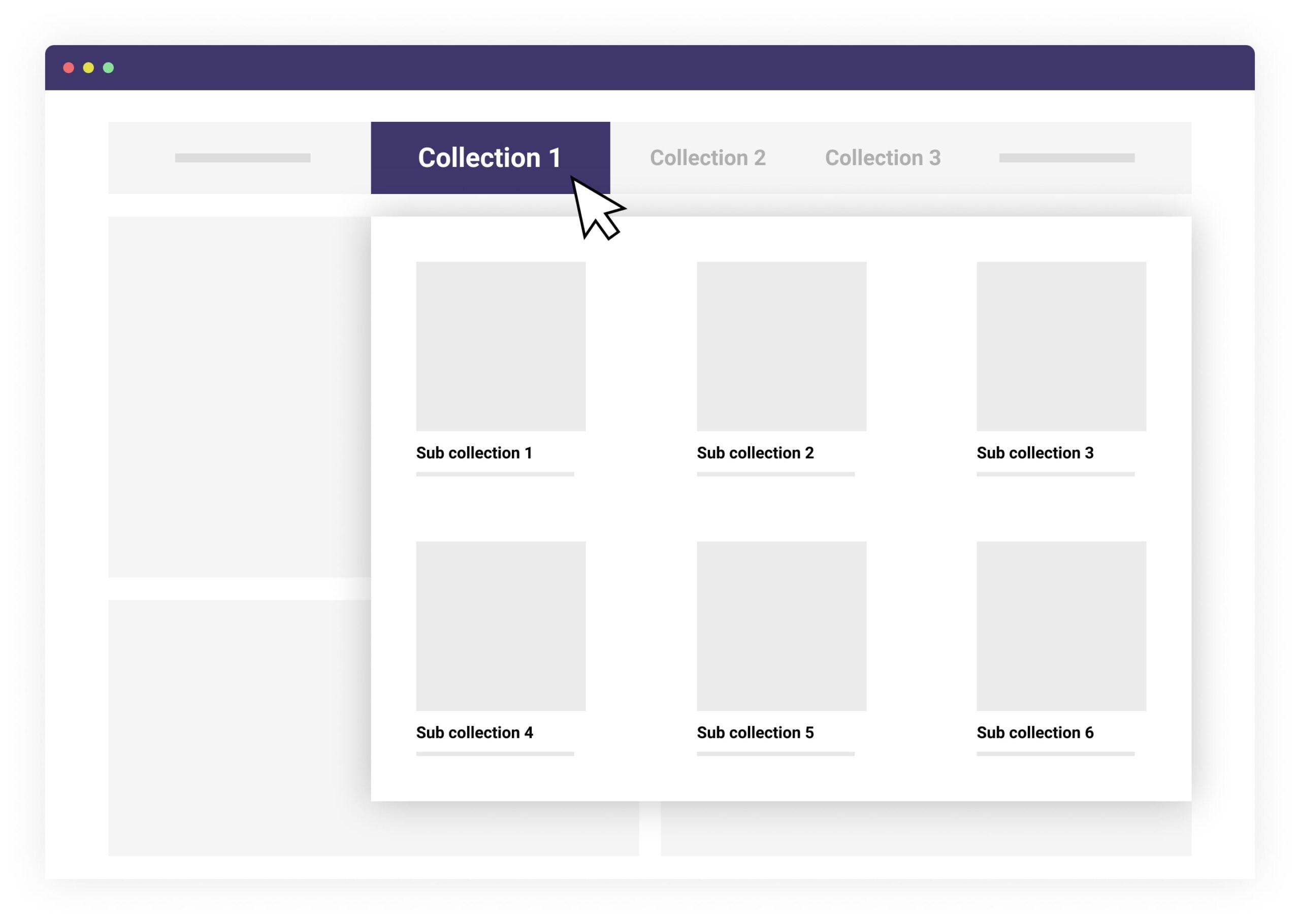
Step 6: Saving and Publishing Your Product
Once you have all the detailed information about the product, you now need to save and post it so the product can reach your customers.
- Review the product again: carefully read the title, description, images, price, check all additional product settings.
- Press the “Save” button.
- Verify product identity and accessibility by logging in to the user interface.
- Test and monitor performance: regularly monitor product performance using Shopify’s analytics tools. Pay attention to metrics such as views, clicks, and conversions to gauge customer interest in the product.
Best Tips when Adding Products to Shopify: How to Enhance Your Product Page
Understanding the process of how to add products to Shopify is a prerequisite for you to start selling on Shopify. But that’s not all. Some of our tips below – drawn from the long journey and many years of experience of ecommerce experts – will help you improve the visibility of Shopify products of your own business.
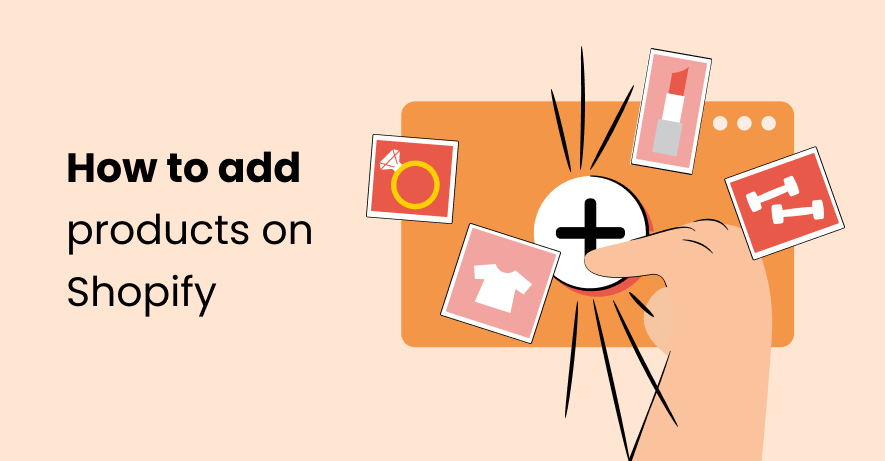
Optimize for mobile responsiveness
Customers don’t just use laptops to shop online, you definitely know that better than anyone. Mobile devices are becoming increasingly popular, so make sure your product pages are optimized for mobile responsiveness. Test them on a variety of devices and screen sizes, ensuring seamless navigation, readability, and functionality after how to add products to Shopify process.
At the same time, don’t forget to optimize images and descriptions for fast loading times. Prioritize the necessary information without being too wordy to ensure a smooth and intuitive mobile shopping experience for customers.
If this act takes too much time, you can consider hiring top Shopify development companies to help you enhance the mobile responsiveness of your online business.
Don't forget about clear CTA buttons
Guide your visitors to take conversion actions, such as adding products to their cart or completing a purchase, with clear CTA (Call-to-Action) buttons displayed on the product page. Some typical CTA sentences include “Buy Now” or “Add to Cart”. You should also visually differentiate CTAs with contrasting colors or different button styles.
At the same time, place CTAs strategically in the product page layout, making sure they appear not too early – not too late, and are easily accessible.
Provide detailed product specifications
Don’t forget to provide comprehensive information about your product in how to add products to Shopify ways, such as size, material, ingredients, usage and care instructions. Clear and transparent information will help increase buyer confidence and reduce the likelihood of returns/dissatisfaction after purchase.
Implement Cross-selling and Up-selling strategies
Maximize the value of each customer visit by strategically recommending related products on your product pages. Some Shopify features or built-in apps to display a “Customers Also Bought” or “You May Also Like” section, suggesting additional products that customers may like. Of course, these actions should be programmed based on the customer’s behavior, habits and time spent in a product, not in a random way.
This method will help increase the rate of order generation, while also making customers feel cared for.
Conclusion
How to add products to Shopify, surely you already know the answer with our above information. A simple process, but with a huge number of products and outstanding tips or tricks to give your product page an edge over the competition, it’s definitely not easy. You will have to gradually learn and accumulate more experience.
If you don’t want to waste time posting each product, or want more tips and tricks for developing products on the Shopify platform, you can contact us, AHT Tech. With 1000+ ecommerce projects and exclusive partners of 25+ global platforms including Shopify, we will certainly simplify the operating process and be ready to provide valuable advice on the ecommerce development for your digital business.
Don’t hesitate to contact us for more information, and watch this video below for more understanding about our ecommerce service: